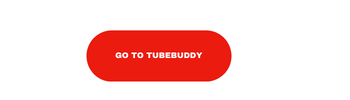As per the stats, every minute nearly 500 hours of video content is uploaded on Youtube. That roughly equates 30,000 hours of fresh content.
Introduction
For a Youtube Creator, uploading new videos every other day is undeniably an imperative aspect. But do you know what makes a creator happy? It is when their subscribers leave worth-reading comments on the videos. What a wonderful feeling of joy you get after reading those Youtube Comments, isn’t it?
Well, this is not the scenario with every YouTuber. Not every youtube video viewer leaves a comment worth reading. For some people, the Youtube comments section is a place for catering to their selfish agenda or spewing hatred. In that case, you would not like to deal with the negativity. So what to do?
Fortunately, Youtube allows you to turn the youtube comments on and off. Apart from the Youtube desktop, you can manage comments even on Youtube Android or iOS applications. Also, don’t forget to read the article attentively, we have shared a bonus feature for you. In today’s article, we will explain to you how to deal with Youtube comments and stay sane. Let’s get started.
How to Disable Comments on Youtube Video?
Youtube comments are certainly a section that facilitates engagement. But this section is not always pleasant. For a while, suppose you excitedly opened your Youtube channel dashboard and realized people had left some comments under the videos. You feel the spark of joy thinking that the video is working great. But as soon as you read a bunch of comments, you felt shattered and totally disheartened. So now what to do?
Don’t fret; we are here to guide you. Under the above instances, youtube allows you to disable youtube comments on individual videos or throughout the channel.
This feature becomes handy when you don’t even want to deal with the people who left comments or send a revert to them or give it a read.
Also, whether as a creator, at times you may feel someone is passing hatred, arguing, harassing you, or being offensive in the comments section. In such a situation, go through the following steps to simplify the overwhelming process of dealing with comments. Let’s learn how to disable comments on youtube videos:
1. Go to Youtube and click on your profile picture to find the Youtube Studio option.
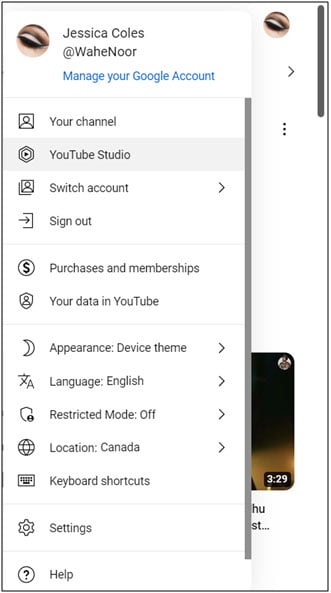
2. After opening the Youtube Studio, look for the Content option in the upper-left corner. Tap on it, and the list of videos will open up on the right-hand side.

3. Select the video whose Youtube comments you want to disable. Check the below screenshot; you will see a pencil-like icon next to the video thumbnail. Hit on it to open the video details.

4. Scroll down to find a section named Audience. Have a look at the below screenshot to understand better. When you select the option Yes, it’s made for kids. Whenever you select this feature, the Youtube comments will get automatically disabled on the individual video by default.
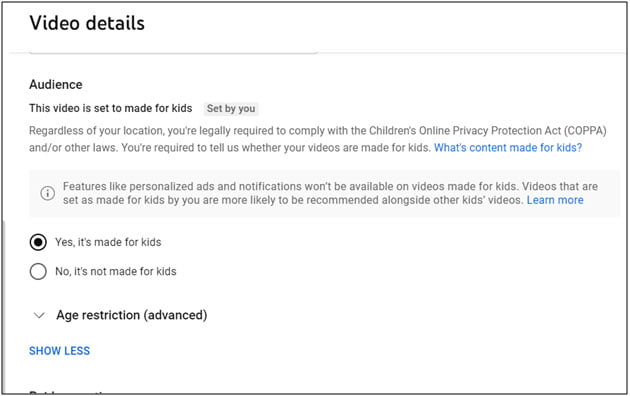
5. On the other hand, if you select No, It’s not made for kids, scroll down a little, and you will see the Youtube comments option available.

6. Scroll down to find the comments section; it looks like the screenshot below. Now, in order to disable youtube comments, click on the option that says Disable Comments. Once you click on it, the comments on the selected video will be disabled until you enable it.

7. Once you have disabled the youtube comments of the video, don’t forget to save the changes. Hit on the save button, and you are good to go.
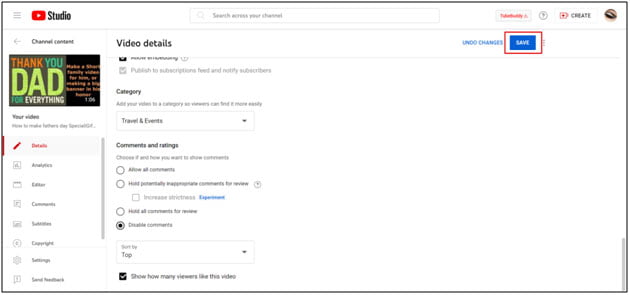
Using the aforementioned steps, you can easily turn comments off youtube videos in a few minutes. By explaining in steps, we have made the process hassle-free for you. Now, you may ask, why are so many comments turned off on youtube, and under what situation should I also do the same? Don’t fret; we will answer the same in the next section.
Why Turn Off Youtube Comments on Certain Videos?
Not everyone is receptive to hate, so some youtube creators tend to avoid it. The Youtube comment section is not always worth reading, and it’s a favorite hang-out spot for spammers. They tend to unnecessarily promote their stuff under your videos and disrupt the engagement rate. Moreover, some people tend to troll youtube creators without any reason or wish to create a mole out of a mountain.
Although Youtube Comments has, its automatic spam moderation, but still sometimes youtube fails to manage comments. Honestly, if you don’t want any negativity or other unwanted stuff to come your way, then disabling youtube comments is the best available option. Also, we suggest refraining from dealing with or replying to bad or rude comments. They don’t deserve even an inch of your time and attention. Let them go on and stay cool.
How to Turn On Youtube Comments?
In the above section, you learn how to turn off youtube comments. Let’s now move our attention to learning about turning on Youtube Comments. The steps are very similar to turning off youtube comments except for one or two steps. Let’s begin.
1. Follow the above same as given till the 4th step. In the 4th step, you must notice whether you selected the video for the kids. If you selected Yes, it’s made for the kids; then the comment section will automatically turn off.


2. In order to turn on the Youtube comments on the video, make sure you have selected the option that says No, it’s not made for kids. Once it is selected, scroll down a little, and the comment section will be visible to you with the following options, as shown in the below screenshot.

3. Click on Allow All Comments to enable the comments section on the youtube video. Apart from turning on the comments, also look at the other options. They may be useful to you in certain cases. Isn’t it so easy? You agreed, right?
Also, you may ask, what if I want to disable or enable youtube comments on the videos using the phone? Well, it is tedious or even impossible to do so using the app. The best way is to open youtube on the desktop and make changes as per your preference.
Moreover, if your target audience is kids, then in that case, the comments section under your videos will be automatically disabled. This is how youtube moderates comments in case of content which is meant for kids.
Some youtube creators even ask why to turn on youtube comments. Yes, we understand your concern. The Youtube comments section isn’t always a bad place. Most of the time, it’s a place where your viewers engage with you, leave uplifting comments, share kind words, and give you appreciation, feedback, and new ideas to integrate. Also, if you are good at keeping an eye on the youtube comments section, then just by reading the comments, you can get to know what your audience likes to watch and what sort of videos you must post next. Isn’t it amazing? Your audience is doing the hard work for you.
How to Leave Comments On Videos In Youtube App?
Are you a frequent youtube video viewer and wondering how to leave comments in the youtube app? Don’t fret; we have got you covered. Follow the below steps to leave comments in an instant to share your opinions:
1. Open Youtube and search for the video you wish to see
2. In the search results, select the video you want to watch
3. Once the youtube frame is open, scroll down a little to see whether the comment section is open or not. If the youtube creator disables the comments, then a message will appear like Comments are Disabled. Under such circumstances, you won’t be able to leave a comment.
4. After scrolling down a little, you find out that the comment section is open; you can leave youtube comments on the videos in the youtube app. The section looks exactly like the below screenshot. In the add, a comment section, write down your comment and hit the comment button after writing it.

5. If you are a youtube creator who uses Tubebuddy also, then in that case, you get the following options under the comment bar. For reference, have a look at the below screenshot.

6. While leaving youtube comments, make sure they aren’t offensive, must not intrude on someone’s privacy, spew hatred, and should comply with Youtube’s guidelines. In the comments section, try to be kind and uplift the creator.
Here is the bonus for you that we promised above:
Tubebuddy – An Excellent Extension For Every Youtube Creator
If you are tired of disabling or enabling youtube comments one by one, here is the solution. Try Tubebuddy’s Canned Responses feature. Let’s understand how it helps:
Most of the time, the comments overlap with the existing comments. To make things worse, sometimes even Youtube doesn’t inform the viewers about the newly added comments by the viewers. Youtube provides you with the feature to filter the comments, but there is one more simple solution. It is by using Tubebuddy’s comment filters. It also facilitates finding links, negative or positive comments, profanity, etc.
Moreover, when you revert to the viewers’ comments on time, they feel acknowledged. Also, if your channel focuses on selling digital or physical products, then, in that case, Tubebuddy’s comment-related features are too helpful. This feature comes in use even if you have a gaming or review channel or a channel related to a different niche.
Also, if you require to reply to repetitive comments or questions time and again, then use the Canned Responses feature. It allows you to craft a reply that you can use within the comments section and instantly reply. Using the Canned Responses feature, you need not waste your time replying to the same type of questions or typing the same answer repeatedly.
Interact with your Youtube Community in the most sorted and excellent manner using Tubebuddy. To access the sought-after comments-related features, you need to get Tubebuddy’s paid version. You can get either the Pro or Legend, or Enterprise Bundle Plan. In the pro version, you cannot access the comments-related features fully. In the Legend Version, get access to all the sought-after features like a canned response, export comments, comment word cloud, and comment formatting.
How to Find Your Comments on Youtube Mobile?
If you frequently use Youtube, then we believe you must be dropping some valuable comments under the videos and shorts. But what if someday you want to recall the comment you left a few days back or wish to delete or edit it? You got confused, right? Relax; we have got you covered. Follow the below-mentioned steps:
1. Open Youtube and have a look at the list of options in the left-hand side menu. Hit on the option that says History; it is an option that will take you to the comments history.
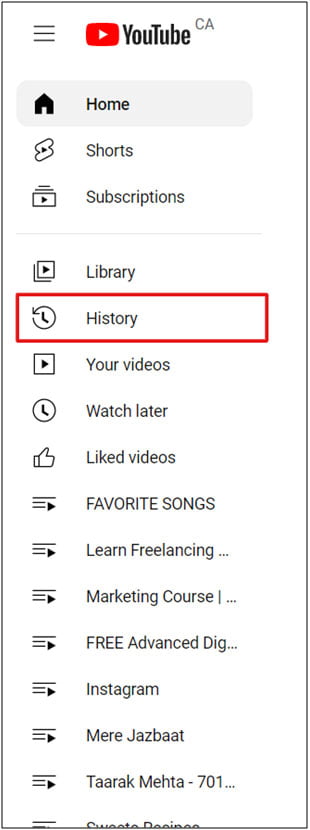
2. After clicking on the History, a new window will open on the right-hand side with the following options.

3. Hit on the Community option and then on the Comments. A new dialog box will open containing all the History in detail.
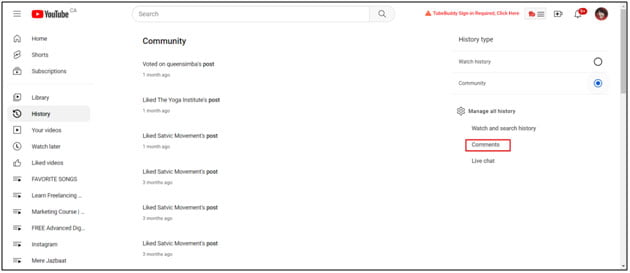
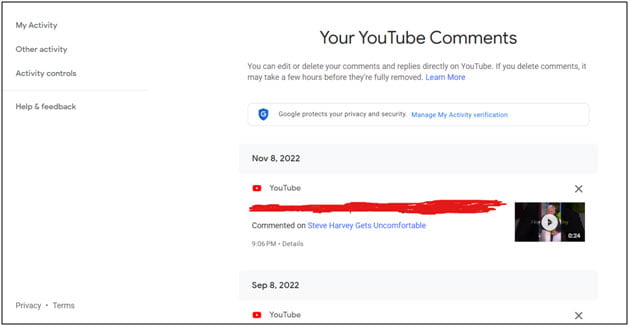
4. If you want to check, delete or edit the comment you left on some specific video or shorts, then hit on the text highlighted in blue. Once you click on it, Youtube will take you directly to the video you left the comment on. Scroll down a little to go to the comments section; your comment will be visible at the top.

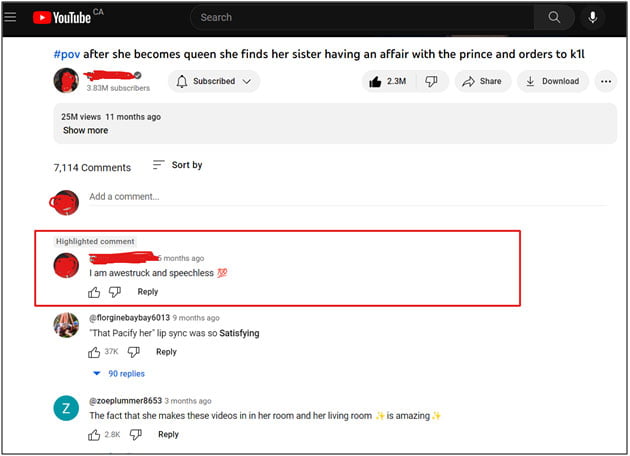
5. Now, you have found the comment. You can either delete or edit the comment as per your preference. To find the options, check the below screenshot.
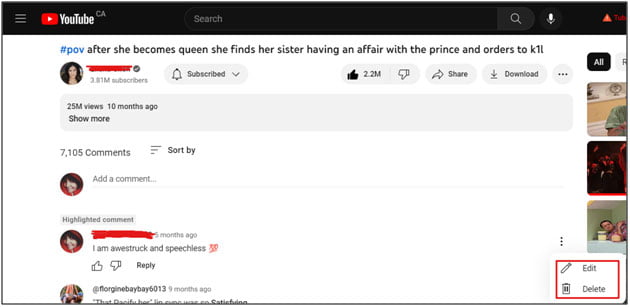
After reading all the above steps, we are sure you must have understood how to find your comments in the youtube app. If you still face any issues while finding youtube comments, then do let us know.
Now, let’s move ahead to understand – is it possible to enable comments on the youtube video without using youtube studio? Sounds confusing, right? Don’t worry; shift your focus to the answer in the next section.
How to Enable Comments on Youtube Without Youtube Studio?
Talking of the above question, the answer is YOU CAN’T. Without having access to Youtube studio, you can’t disable or enable the Youtube comments, no matter how many times you try. So what to do?
How to Enable or Disable Youtube Comments Using the Youtube App?
Above, we read that you need to open Youtube on the desktop to enable or disable comments, but there is one way. Yes, you can do it via the youtube app on the phone too.
The answer to the above-listed question is, firstly, install youtube studio on your phone and manage the youtube comments easily. Follow the below steps to get started:
1. Open the youtube application on your phone and click on your profile picture to find the list of options in the drop-down.

2. Click on the above-highlighted option that says Youtube Studio. If you have the Youtube studio application installed, that will open; otherwise, a pop-up will appear for downloading Youtube Studio.
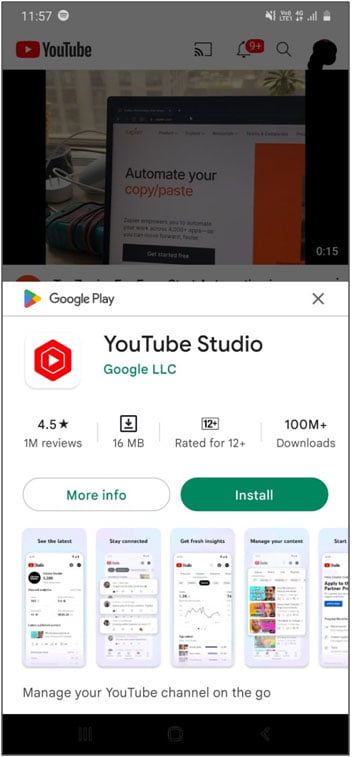
3. Once installed, open the Youtube Studio application and have a look at the dashboard. Check the lower bottom bar to see the list of options. If you wish to enable, disable, or manage youtube comments, then the Content feature is all you need to access. After clicking on it, you will see the list of videos you published.

4. Now, choose the video whose youtube comments you want to enable or disable. In front of every video, you will see dots in a vertical manner. Click on it to find the Edit Video option (check the screenshot, we have highlighted it for you). It is the option that will take you to the comment feature.

5. In the new option, you will get to see the following options as shown in the image. Out of these, select the highlighted one.
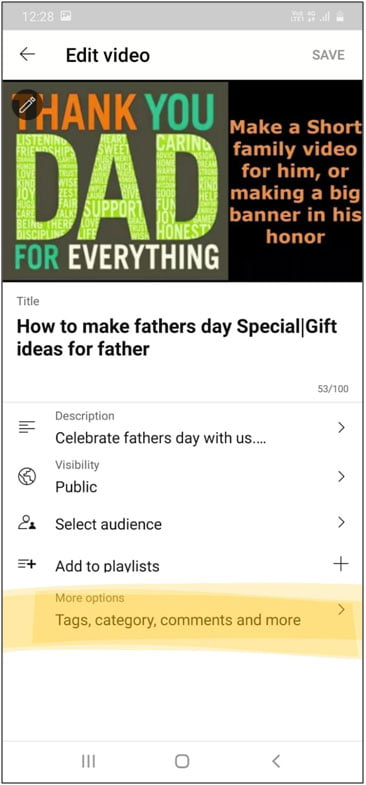
6. After selecting Tags, Category, Comments, and More features, a new window will open. It is the window where you can manage youtube comments hassle-free. You can disable, allow or edit the permissions easily. For better clarity, check the screenshot added below. Select the yellow highlighted option to turn on youtube comments and select the pink highlighted section to turn off youtube comments in seconds. Isn’t it pretty easy and simple to do, right?

How to Disable Comments on All Youtube Videos?
We know how tiresome it is to turn off youtube comments or turn them on one by one on individual youtube videos. But there is one solution to your issue. It is; why not disable or allow all comments at once? Sounds easy, right? Let’s begin with the steps to understand it better:
1. Open the Youtube app and check the top right-hand side corner to find your profile picture. Once found, click on it, and a drop-down list of options will open. Out of them, find Youtube Studio and click on it to open Youtube Creator Studio.

2. The channel dashboard will open. Look at the list of options in the left-side menu. Scroll down a little to find the option named Settings. Once you click on it, a new dialog box will open. Out of the list of options in the dialog box, hit Upload Defaults, as it will help you manage the comments in one go.

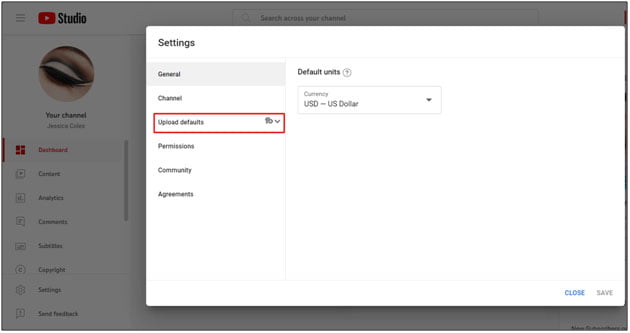
3. Once you click on Upload Defaults, a new window will open containing two sections, i.e., Basic Info and Advanced Settings. Move to the Advanced Settings option to manage the comment settings. Scroll down a little to find the Comments option, and under it, you will find 4 different options, i.e., Allow all comments, Hold potentially inappropriate comments for review, Hold all comments for review, and Disable comments.

4. Using the above options, you can disable youtube comments on all the videos in one go. It will save you time as you need not go through the same process individually. Similarly, you can enable or allow youtube comments on all the videos in one go. Remember that whatever option you select will be applicable on all the videos by default until and unless you prefer to change the respective comment settings of any individual video.
If you have read till now, we believe you have become a Youtube Ninja who knows how to disable, turn on, leave, or view youtube comments without any hassle. Sounds relaxing, right? Well, it is. We have tried our best to answer all your queries related to Youtube comments, but there is still something left.
What if, in case, the comments are not showing up on Youtube? What to do under such circumstances? Let’s understand about it in the next section.
Comments Not Showing Up On Youtube
There can be innumerable reasons behind your question about why youtube comments are not appearing. Whether you are facing the issue as a Youtube creator or a viewer, don’t worry. Below, we have listed how to find out the issue and resolve it in minutes. Let’s begin:
For the Youtube Creator:
- If the comments are not showing under the videos or the section is disabled, then the chances are you might have played with the settings. Move to the above sections to find out how to enable the disabled youtube comments in seconds.
- Another reason why Youtube comments are not showing up is because you have selected the option, Yes, it’s made for kids. Shuffle through the settings to find out this setting and disable it. For better clarity, check the above steps listed in the how to turn on the youtube comments section. Also, if your channel content is for kids, Youtube will automatically turn off the comments section; it’s a default setting.
- Moreover, don’t forget to check the default settings to find out whether the comments are disabled by default or not. To know better, check the section right above the current one. You will be able to understand it better.
For the viewer:
What if, as a viewer, you cannot find the comments section then the following points will surely help you. Let’s get started:
- At first, the comments are whether disabled by the creator or not. If the creator disables it, then it will not show up in any case.
- Try refreshing the browser or app to see if the comments start showing. Also, clear the cache.
- Ensure your internet connection is stable. A weak connection will lead to comments failing to show.
- If you are accessing youtube from the phone, then check whether the application is updated or not.
- Try searching about Youtube not loading on google to ensure the site is down or not.
- Have a look at the installed extensions and make sure none of them is refraining you from accessing youtube.
- If nothing works, then proceed with restarting the phone or laptop.
- If you tried everything and still the comments don’t appear, then be assured that youtube comments are disabled by the Youtube Creator only.
Conclusion – Manage Youtube Comments in Seconds
Managing comments on Youtube videos is full of hassle. Sometimes you might need to find out how to turn on youtube comments or how to disable youtube comments. Don’t worry; we have you covered if you are searching for the same. To explain in detail, we have added screenshots for every step. Once you have gone through all the steps, no one can stop you from making the changes. We are always here to guide you if you still have any issues. Enjoy YouTubing with Dhymi Digital.