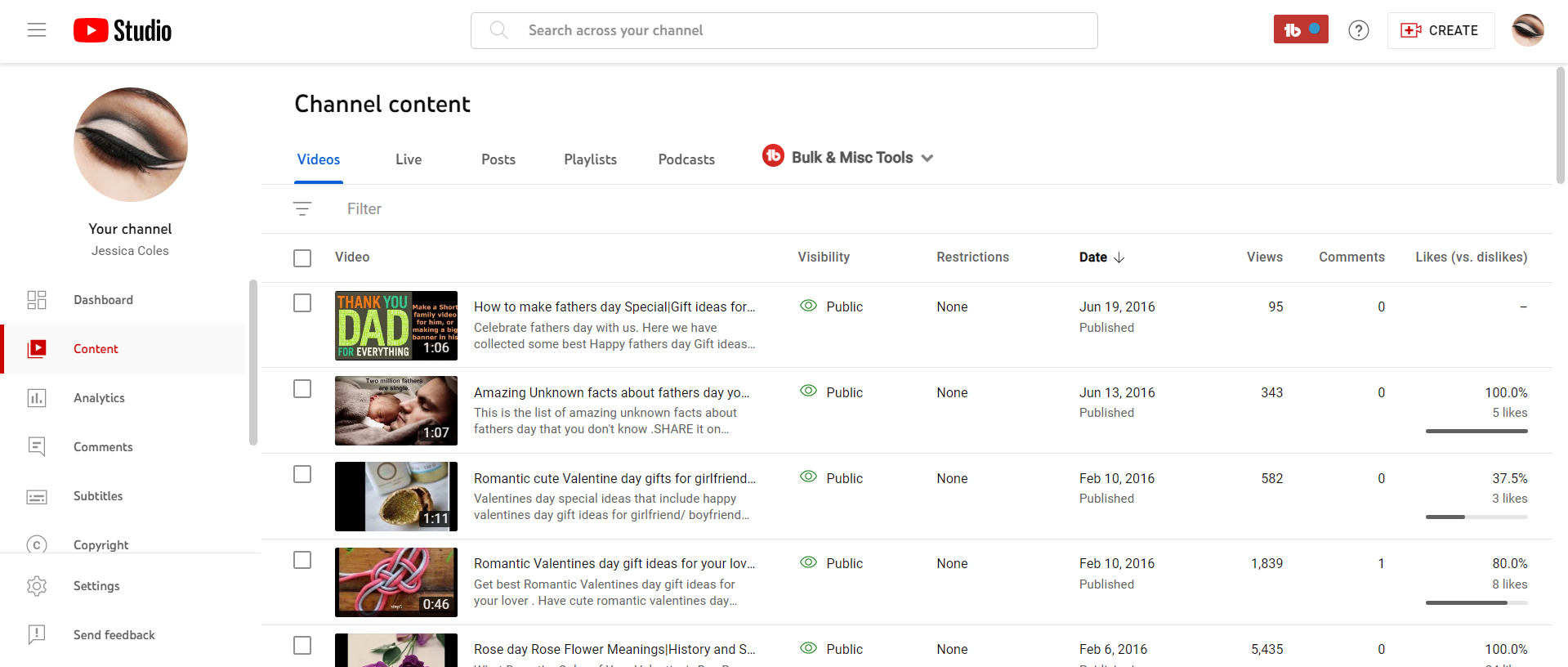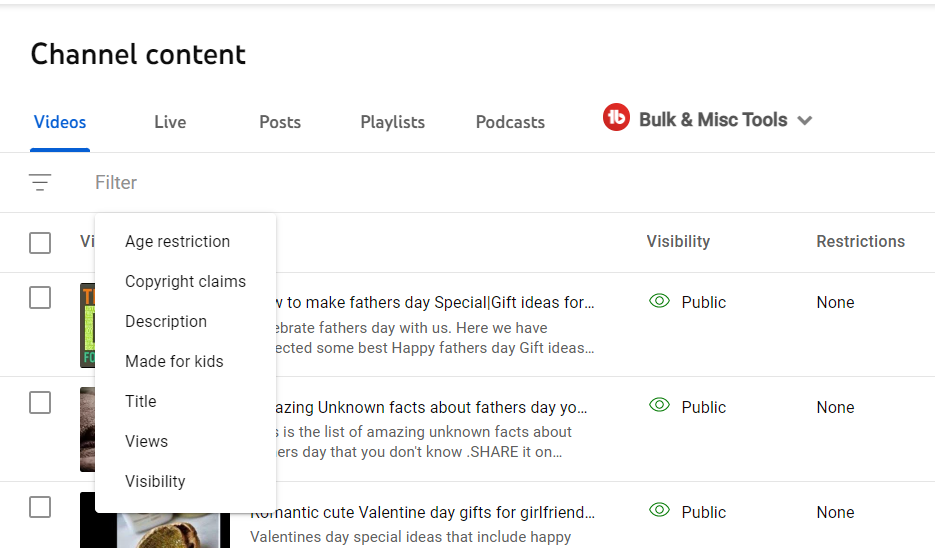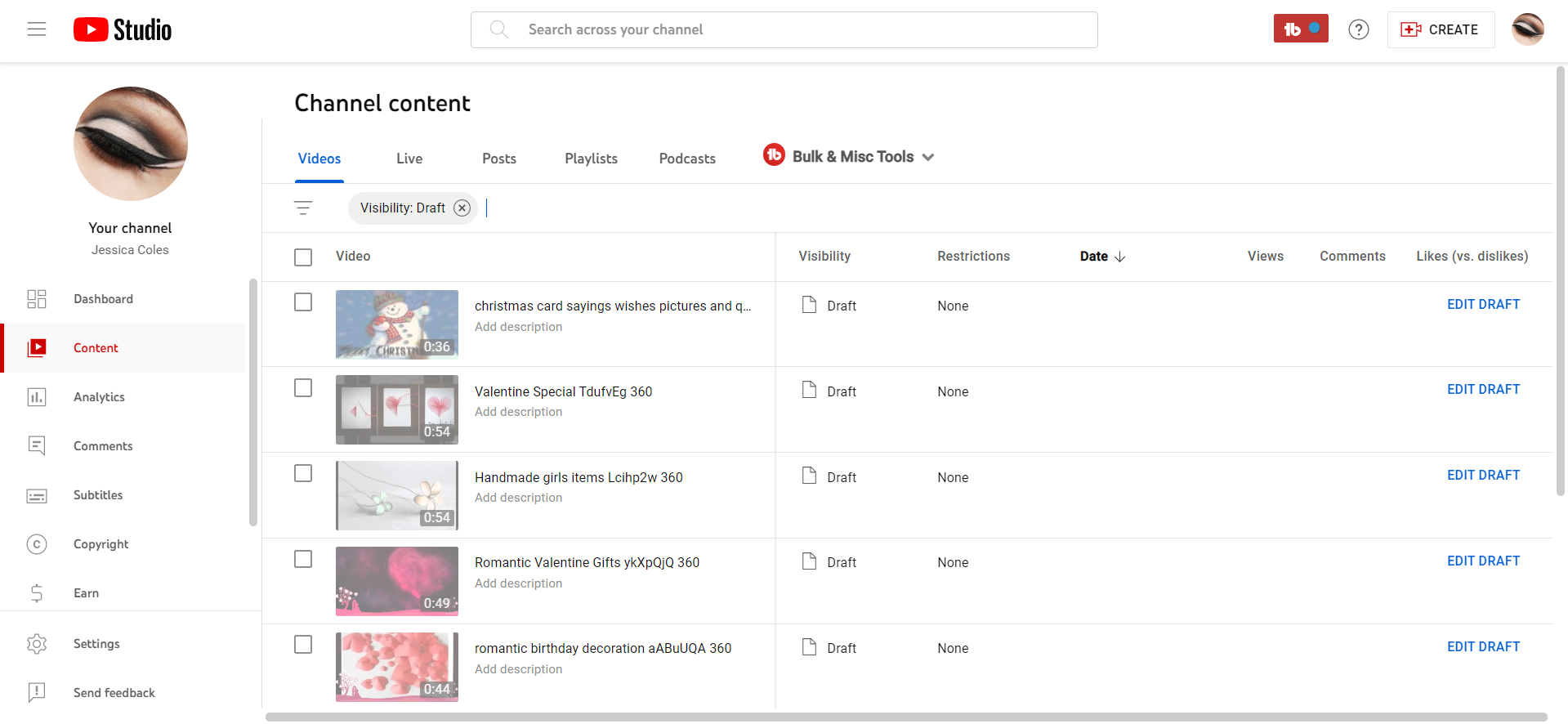How to Find & Manage Youtube Videos in The Studio
Youtube is certainly one of the applications we use daily as creators or viewers. On a daily basis, thousands of videos are uploaded on Youtube for the billions of active users to watch. If you are a Youtube Creator, then you must be knowing how troublesome managing and finding youtube videos becomes with time. Also, as a creator, you cannot stop creating content on Youtube.
You will get the desired traction, growth and revenue through content only. But again, managing the Youtube channel takes a lot of work. Don’t fret; in this blog today, we will walk you through all the steps to search and manage youtube videos in the Youtube Studio. Let’s get started:
Where are my Youtube Videos?
Your entire youtube videos are right under your nose. Well, jokes apart. Follow the below-mentioned simple steps:
- Open Youtube on your desktop. If you want to find youtube videos via phone, then make sure you have the Youtube Studio application installed on the phone. In the desktop version, look at the top right upper corner to find a profile picture and click on it. A drop-down list will appear; out of it, hit Youtube Studio.

- A new page will open. Look at the left-hand side menu; you will find a tab by the name Content. Click on it, and a list of your videos will show up in detail.


- Scroll down to find more videos. You will find a list of all the published, unlisted and drafted videos here. In order to edit any of the videos, hover the mouse on the cover image or thumbnail of the video, and a bunch of icons will appear. Click on the pencil-shaped icon to edit the video and make further changes.
Isn’t finding Youtube videos pretty easy? Yes, it is. Just follow the above-listed steps, and you are sorted.
Next, if you need help finding drafts on Youtube, then also we have got you covered.
How to Find Drafts on Youtube?
The steps to find drafts on Youtube is similar to finding where all the youtube videos are located. Check the above section and follow the same steps till the end. To know further, have a look at the steps added below:
- Once you have the Youtube studio>>Content tab open in front of you, you will see the list of videos available on your channel. In order to find drafts on Youtube, take the help of the filter option. Look at the below option; you will find a three horizontal lines type icon which we have highlighted in red. Either click on it or click on the place where the filter is written ( we have highlighted it in blue), and a drop-down list of options will open containing options like age restriction, title, views, visibility etc.


- Out of all the options, the option that will help us find all the video drafts in the youtube studio is visibility.

- After clicking on the option Visibility, a new list of options will open containing a checkbox icon in front of them. Out of all, find where Drafts is written and tick the box in front of it for making a selection. Later, click on apply.

- After clicking Apply, the page will reload, and all the drafts you have created or saved on your Youtube channel will show up to you. Scroll down the page to see all the drafts.

We hope you have now understood the steps to find drafts on Youtube without wasting a minute. So now you know about drafts, let’s proceed to talk about unlisted videos. Learn more about Tubebuddy review
Find Unlisted Videos on Youtube
The steps to find the unlisted videos on Youtube is very similar to that of finding drafts on Youtube. But there is only one minor difference. Have a look at the steps below to know what that is:
- Follow the steps same as above till the second step.
- After clicking on the Visibility tab, you will come across different options. Out of it, click on Unlisted and then hit on Apply. You will get to see all your unlisted videos on your channel.

- Suppose you don’t know what unlisted videos are, then let us tell you. These are those types of videos on Youtube which are not visible publicly on your channel or even in the search results. The people who have the link to the video only can view the video. Unlisted videos prove to be beneficial when you wish to share something with a limited set of audiences, such as family, friends or colleagues.
Similarly, let’s try to understand how to find uploaded videos on Youtube.
How to Find Uploaded Videos on Youtube?
Without any ado, let’s get started with the steps involved in finding the uploaded videos on Youtube. Have a look at the steps below:
- Sign in to Youtube. In the top right corner, you will see your channel profile picture. Click on it, and a drop-down list containing many options will open. Out of it, click on Youtube Studio, and your channel dashboard is all visible to you.
- Afterwards, take a look at the menu in the left sidebar. Click on the second option, called content, this option will take you to all the videos you have on the channel.

- A hamburger-like icon is located below the tab where different options are listed. For better clarity, have a look at the screenshot below:
- After you click on the filter, a drop-down list will open. Find the option called visibility and click on it. You will find different options like Public, Private, Drafts, Unlisted etc. Check the box in front of the option Public and then hit Apply. The entire list of uploaded public videos will show up to you. Similarly, to find drafts, unlisted or other types of videos, check the box in front of the desired option and click on apply. The entire list of videos that falls under that category will show up.
We hope you now understand how to find uploaded videos on Youtube. Let’s proceed with the next section that clarifies the way to find out when the youtube video was uploaded.
How to Find Out When a Youtube Video Was Uploaded?
Finding out the date of uploading the video is simpler than you think. Let’s begin with the steps without wasting a minute:
- Open Youtube>>Youtube Studio>>Content.
- Once you are on the content page, you will see a thorough list of all the uploaded videos in front of you.
- Right, there is the date of publishing is also shown in the date column. Take a look at the below screenshot to understand better. Right where DATE is written, you will find an arrow. By clicking on that arrow, you can arrange videos in ascending or descending order depending on the publication date. The upward arrow means the videos you uploaded when you started the channel will show up first. The downward arrow means the videos which are uploaded recently will show up. To know more, go to the Youtube studio of your channel and then to the content tab. Later, look at the date column and click on the arrow to know the difference.

Moreover, if you wish to find recent videos on Youtube, then, in that case, make sure the Date arrow is in a downward direction. This helps to smoothen your Youtube journey.
Final Words
Concluding, making changes on Youtube and managing the videos is pretty easy. It would be best if you got hold of making essential changes in your youtube channel, which in turn will optimize its performance. To help you save precious time and make changes quickly, above we have shared all the steps needed to make changes. Using these steps, you can easily find drafts or unlisted videos on youtube, find uploaded videos, manage videos effectively and much more. For excellent clarity, we have added even the screenshots.
Using these steps, your process of Youtube Management will become easier. Additionally, staying up-to-date with YouTube’s policies and guidelines is crucial to ensure compliance and avoid any potential penalties. By following these tips and best practices, creators can effectively manage their YouTube videos and take their channel to the next level.